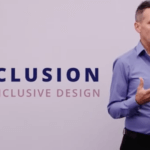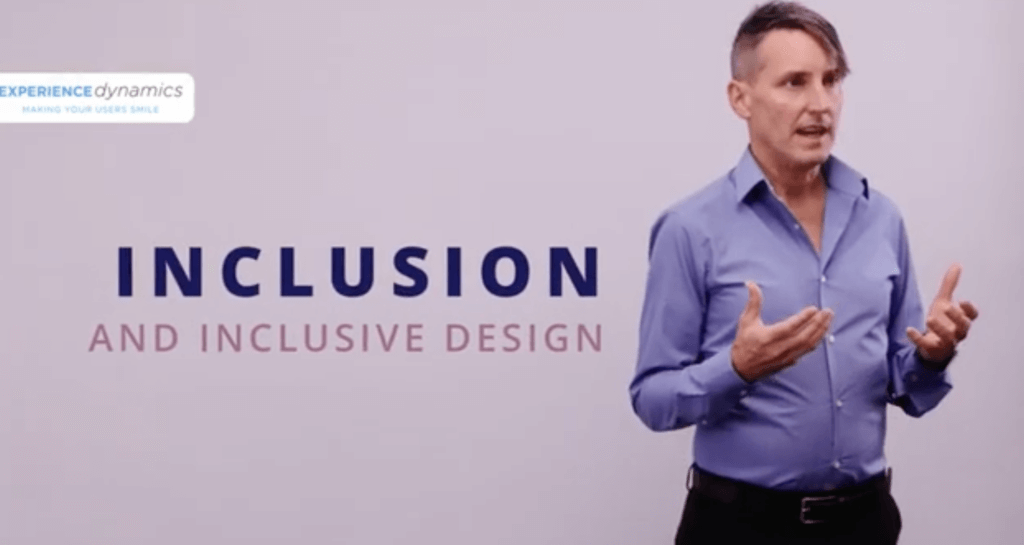Summary: What is Assistive Technology (AT) in accessibility? It represents tools used by people with disabilities to access your content. It is important to be familiar with these tools to include all the major AT in your accessibility work.
Assistive Technology (AT) is used by people with disabilities who access your design. It is important to note that each tool has settings that users typically customize. This is why it is important to test with users with disabilities and understand how they use it in Field Study Ethnographic interviews. Accessibility work as we practice it at Experience Dynamics involves two core activities: 1) Understanding the needs of users with disabilities via Ethnographic Interviews, and 2) Testing interfaces with users with disabilities, aka Accessibility Testing. Understanding AT in action can help you navigate issues in your accessibility work.
Using Assistive Technology (eg screen readers) yourself is not recommended! Why? You are not the user, and you can fool yourself with false insights. -Frank Spillers, CEO, Experience Dynamics (Accessibility expert)
Our previous blog post explored the five major disability groups – visual, deaf/hard of hearing, motor, cognitive, and learning disabilities – and their respective challenges. This post will delve deeper into assistive technologies and how they can be mapped to these disability types to create a more accessible digital environment.
Visual Disabilities:
- Screen Readers: Beneficial for individuals with blindness or low vision, screen readers convert text into synthesized speech or braille output, making content accessible audibly.
- Screen Magnifiers: Enlarges on-screen content to assist users with low vision in reading text and viewing images.
- Color Contrast Tools: Helps individuals with color blindness perceive color differences by adjusting contrast settings.
Deaf/Hard of Hearing:
- Closed Captions: Provide text-based representations of spoken content in videos, making them accessible to individuals who are deaf or hard of hearing.
- Sign Language Interpretation: Real-time sign language interpreters enable deaf users to understand spoken content in live presentations or videos.
- Transcription Services: Offer written transcripts alongside audio content to ensure access for deaf or hard of hearing users.
Motor Disabilities:
- Voice Recognition Software: Allows users to interact with devices using voice commands, offering an alternative input method for individuals with motor impairments.
- Alternative Keyboards: Keyboards with larger keys, customizable layouts, or eye-tracking technology assist those with limited fine motor control.
- Switch Devices: Enable control of digital interfaces using switches or buttons, accommodating users with severe motor impairments.
Cognitive Disabilities:
- Text-to-Speech Tools: Convert written text to spoken language, aiding users who struggle with reading or processing large amounts of text.
- Simplified Interfaces: Reduce cognitive load by employing streamlined interfaces with clear layouts and minimal distractions.
- Readability Enhancers: Adjust fonts, colors, and spacing to enhance readability for individuals with cognitive challenges.
Learning Disabilities:
- Mind Mapping Software: Visually represent concepts to aid users with learning disabilities in organizing and understanding information.
- Text-to-Speech and Speech-to-Text: Assist users in converting written content to spoken language or vice versa, catering to diverse learning preferences.
- Study Tools: Break down complex information into smaller sections, aiding individuals with learning disabilities.
Conclusion Understanding the intersection between disabilities and assistive technologies is pivotal in fostering inclusivity. Make sure to recruit users with disabilities with the above AT. Next, observe them using these technologies. The goal is to improve the quality and equity of your accessibility efforts.
Want to learn more? Check out our Accessibility course.
Also, see this FREE 30 minute webinar: Accessibility testing: How to correctly evaluate Section 508